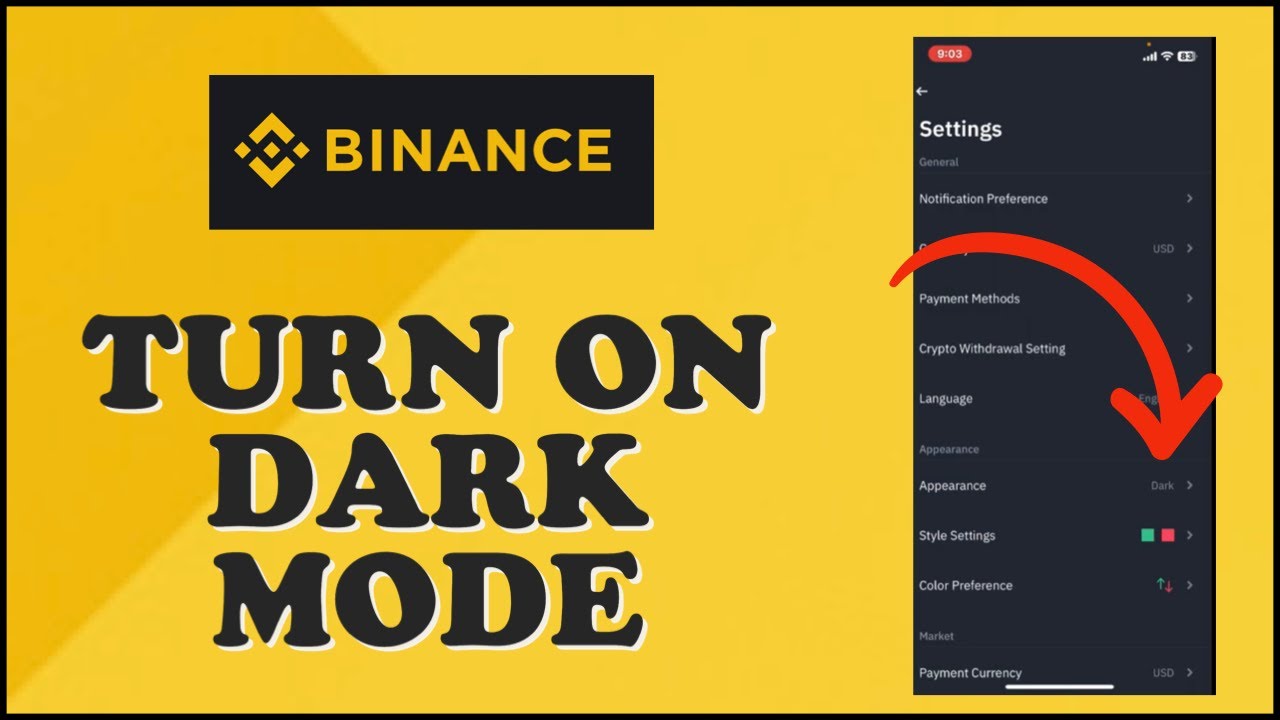
As digital trading platforms become increasingly sophisticated, user experience and interface customization play pivotal roles in enhancing user satisfaction. Binance, a leading cryptocurrency exchange, offers a range of features to streamline trading, including a highly sought-after dark mode option. This article will provide an in-depth guide on enabling and utilizing Binance dark mode, exploring its benefits, and addressing common queries.
What is Binance Dark Mode?
Binance dark mode is a visual theme that changes the platform’s interface from a bright, light-colored layout to a darker color scheme. This feature is designed to reduce eye strain and make the trading experience more comfortable, especially during extended periods of use or in low-light environments. Dark mode has become increasingly popular across various applications and websites due to its potential to improve readability and conserve device battery life.
Benefits of Using Binance Dark Mode
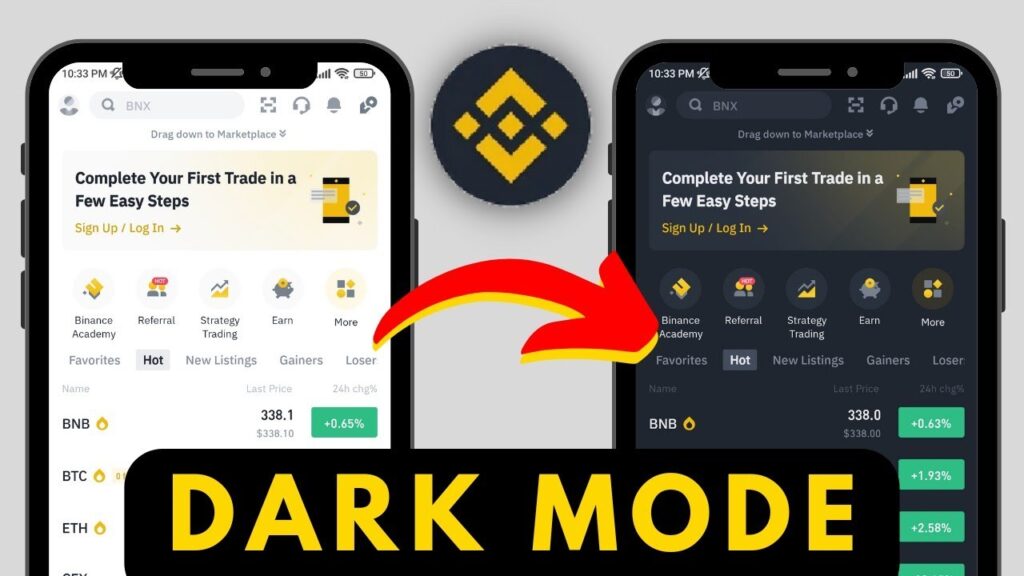
- Reduced Eye Strain: Dark mode helps minimize the amount of bright light emitted from screens, which can reduce eye strain and discomfort during long trading sessions. This is particularly beneficial for users who spend considerable time analyzing charts and data.
- Improved Readability: The high contrast between text and background in dark mode can enhance readability, making it easier to view details and charts without straining your eyes.
- Battery Savings: On OLED and AMOLED screens, dark mode can help conserve battery life. Since these screens only light up the pixels that display color, dark mode can reduce the power consumption of the device.
- Aesthetic Appeal: Many users prefer the sleek, modern look of dark mode, which can provide a more sophisticated and enjoyable user experience.
How to Enable Dark Mode on Binance
Enabling dark mode on Binance is a straightforward process. Follow these steps to switch to dark mode and customize your trading environment:
1. Log In to Your Binance Account
Start by logging into your Binance account through the desktop website or mobile app. Ensure you are using the latest version of the app for the most up-to-date features.
2. Access the Settings Menu
- Desktop Version: On the desktop version, locate the user profile icon in the top right corner of the screen. Click on this icon to open a drop-down menu, and select “Profile” or “Settings.”
- Mobile App: For the mobile app, tap on the profile icon in the top left corner of the screen to access the settings menu.
3. Select the Dark Mode Option
- Desktop Version: In the settings menu, find the “Theme” or “Appearance” section. Here, you should see an option for “Dark Mode.” Toggle this option to activate dark mode.
- Mobile App: In the mobile app settings, look for the “Theme” or “Display” settings. Choose the “Dark Mode” option to switch the app’s interface to a darker color scheme.
4. Save Changes
After selecting dark mode, ensure that you save any changes if prompted. The interface should immediately switch to the dark theme, providing a more comfortable viewing experience.
Troubleshooting Common Issues
While enabling dark mode on Binance is generally seamless, users may encounter some issues. Here are solutions to common problems:
- Dark Mode Not Appearing: If dark mode does not appear after enabling it, try refreshing the page or restarting the app. Ensure that your software is up to date.
- Inconsistent Dark Mode: In some cases, certain sections or features may not fully transition to dark mode. Check for app updates or contact Binance support if the issue persists.
- User Preferences: If you have specific accessibility needs or preferences, consider adjusting the contrast or text size settings in addition to dark mode for an optimal experience.
Customizing Dark Mode on Binance
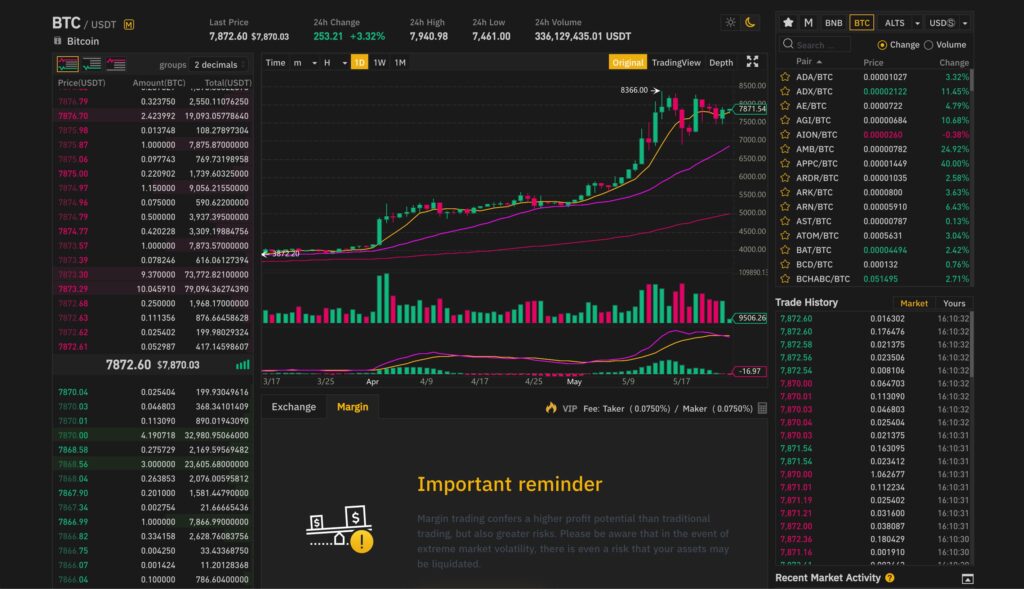
Binance’s dark mode offers some customization options to tailor the interface to your preferences:
- Adjusting Theme Settings: Depending on the platform, you may be able to adjust the intensity or color scheme of dark mode. Explore the settings menu for any additional customization options.
- Integration with System Theme: On some devices, dark mode on Binance may automatically sync with your system’s theme settings. Ensure that your device’s theme is set to dark mode for a consistent experience.
- Third-Party Extensions: For advanced customization, you might consider using browser extensions or third-party tools that offer additional dark mode features. Be cautious and ensure any tools used are from reputable sources.
User Feedback and Reviews
User feedback on Binance dark mode is generally positive. Many traders appreciate the reduced eye strain and enhanced readability provided by the dark theme. However, some users have noted that they would like more options for customization and improved consistency across all features.
Binance dark mode offers a valuable enhancement to the trading experience by providing a more comfortable and visually appealing interface. By following the steps outlined in this guide, you can easily enable and customize dark mode to suit your preferences. Whether you are trading late into the night or simply prefer the sleek look of a darker theme, Binance’s dark mode is a beneficial feature that enhances both usability and aesthetics. Stay informed about updates and features to ensure you are getting the most out of your trading platform.